All disk partitions have been allocated while building the server, is it possible to change their partition size, divide a partition into two without formating or reinstalling operating system? In this article, I'll talk about dividing partitions in Windows 2008 Server.
Why divide a partition
Most of the Server administrators are not satisfied with factory partition setting of a brand Server. System C drive is too small while data partition is too large.
Some people forget to create more partitions when installing Windows, they installed Operating System to C drive with whole space of the hard disk. No one wants to start from scratch, reformat and reinstall OS.
It is a good habit to keep more partitions on a hard disk drive, for example, one for Operating System, one for applications and others for data, benefits as
- System partition won't become full very quickly.
- Saving different types of files in seperate partitions, you can read and manage files faster and easier.
- Save large amount of small files in a big partition, it'll waste plenty of free space. Because the larger a partition formatted, the larger clusters are created.
Few administrators notice the disk space waste, here I want to give more details.
A file is saved in a sector(s), a cluster contains several sectors and cluster is basic unit for a file. The bigger a file is, the more clusters are used. Meanwhile, no matter how small a file is, all sectors of a cluster is reserved for the file.

For example, a small file used sector 1 of one cluster, the space of sector 2 and 3 are wasted. Another file used 5 clusters, but only sector 1 of cluster 5 is used to save information, of course the space of sector 2 and 3 are wasted, too.
A sector is 0.5KB, if the cluster size of a partition is formatted as 32KB (64 sectors), a file is 1KB, so when it saved in this partition, 31KB disk space is wasted. Have you calculated how many files are there in your partition? (Generally, a partition is formatted as 4KB)
Then is it possible to divide a partition in Windows 2008 Server? Yes, it is.
How to divide Windows 2008 partition
I've got into the habit of checking disk management before any partition operations, here is only drive C: and F: on disk 0, do you believe I can divide drive C: into two?
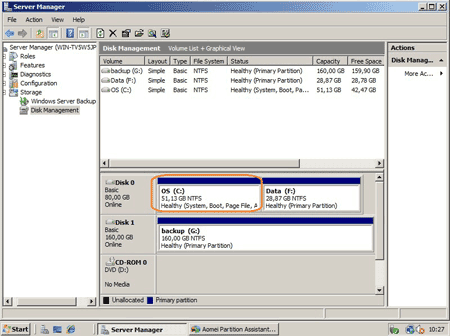
Step 1: Launch Aomei Partition Assistant, you'll see the disk partition layout which is similar with disk management.
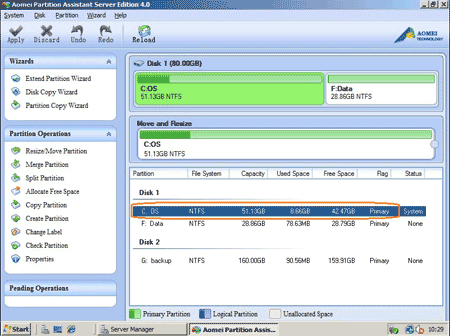
Right-click drive C: and select 'Split Partition' feature.
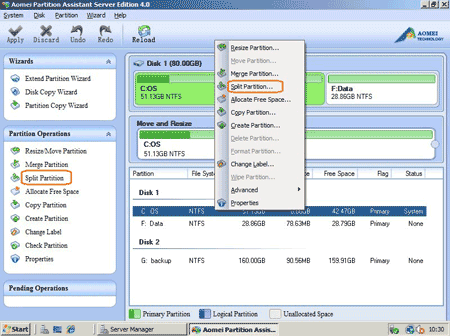
Step 2: In the pop up window, original partition divided into two, you may change the default partition size of each partition by dragging the border or typing value directly at the bottom.
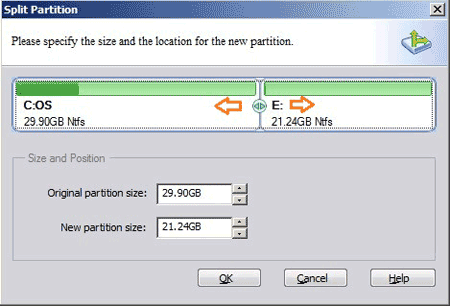
Click OK and back to main window, do you see the new partition E:?
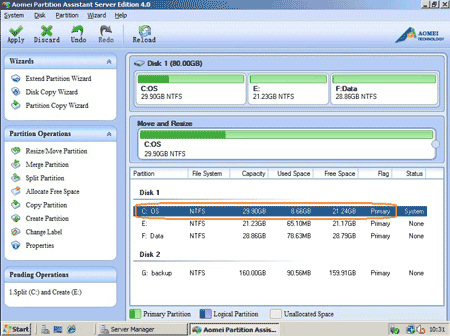
Step 3: Click 'Apply' on top left to proceed splitting, within several minutes, done. Check again in DM, yes, original volume C: divided into smaller C and E: successfully.
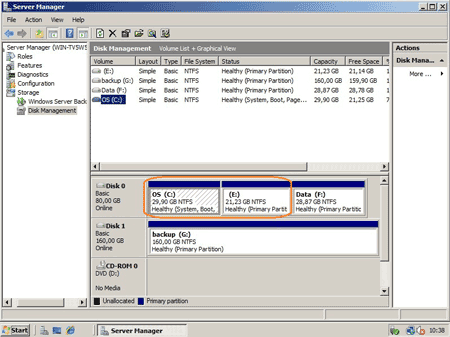
Is it easy to divide a partition in Windows 2008 Server?
This partition software is commercial.
Related Articles
- How to resize a partition in Windows 2008?
- How to shrink a volume in 2008 Server?
- How to reduce partition size on Windows Server 2008?
- How to extend system C drive on Windows 2008?
- How to resize VMware disk partition?