Looking for partition manager Server 2003 to manage your Server disk partitions? In this article, I'll introduce the full featured Server 2003 partition managers and how to resize partition without reinstalling.
Different with Windows 2008 Server, Server 2003 doesn't provide graphical user interface tool to change partition size (but you can create, delete, format partition under Disk Management).
Windows built-in partition manager for Server 2003 is Diskpart command line, but in fact, diskpart has many limitations, it is no the right tool to partition 2003 Server. Many people don't know the limitations, just hear from others and try to partition with diskpart.
Server 2003 partition manager - Diskpart
Precondition to use Diskpart command line
- The volume must be formatted with the NTFS file system.
- For Basic volumes, the unallocated space for the extension must be the next contiguous space on the same disk.
- For Dynamic Volumes, the unallocated space can be any empty area on any Dynamic disk on the system.
- Only the extension of Data volumes is supported.
- You cannot extend the partition if the system page file is located on the partition. Move the page file to a partition that you do not want to extend.
Disadvantages of Diskpart commands line
- The system volume cannot be extended.
- Data partition with FAT file system cannot be extended.
- Comparing with graphical user interface, command line is hard to use for many users.
- Operations cannot be undone an incorrect operations lead to data loss.
- Stop the Server running for a long time.
Third party Server 2003 partition manager
With third party partition manager, there are no such limitaions, when system C drive is running low and 'Low Disk Space' warning pops up, you just need to drag and drop on the disk map to shrink any data partition to get some free Unallocated space, and then you can easily extend C: drive without reinstalling.
Server 2003 partition manager, such as Partition Magic Server and Partition Assistant Server provides copy (clone) feature, so you can easily copy the old small hard disk to backup, replace when disk failure or migrate without reinstalling Windows. (For a Windows Server, it is important to always keep it online.)
With other basic and advanced partition manager features such as create, format, delete, wipe, set Active, hide/unhide partition, convert Primary partition to Logical and vice versa, you can better maintain the Server maximize its performance.
Partition manager Server 2003 list
Partition Magic Server
Partition Magic Server is an ALL-IN-ONE Server disk management tool for Windows Server 2000, 2003, 2008 and Small Business Server 2003, 2008, 2011 (32 and 64 bit).
It allows users to resize partition, extend partition, split/shrink, merge partitions without reinstalling, losing data or rebooting.
Aomei Partition Assistant Server
Aomei Partition Assistant is easy to use yet comprehensive partition manager software and disk management tool for Windows-based systems. It provides a set of integrated features to address your diverse needs with a high degree of data protection.
Acronis Disk Director 11 Server
Acronis Disk Director 11 Advanced Server is a disk management product for performing advanced disk layout operations. It inherits all the functionality of the previous version and adds exciting new capabilities like Dynamic Disk and GPT disk support, spanning a volume across multiple disks and much more.
How to resize partition with Server 2003 partition managers
The operations to resize partition are similar with the partition managers listed above, here is an example how to shrink D and extend C with 'Resize' feature of Partition Magic Server.
Launch this partition manager, you'll see all disks and partitions that connected to your Server, free space, used space and other properties of each partition.
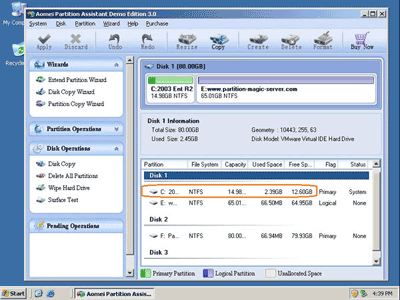
Right-click the data partition and select "Resize", in the pop-up window, drag the left border rightwards to shrink it. There will be some Unallocated space created behind the system partition.
Step 2, Right-click the system partition and select "Resize", in the pop-up window, drag the right border rightwards to hold the Unallocated space. Click 'Apply', done. Is it easy? :-D
Server 2003 partition manager resources
- How to extend partition on Server 2003?
- How to merge partitions in Server 2003?
- How to resize RAID 1 partition on Windows Server?
- How to copy Server 2003 hard disk?
- How to split Server 2008 partition without data loss?