Different with Windows 2008 Server, there is no 'Shrink' feature under Windows 2003 Server Disk Management. Why not try Diskpart command line? After running it, you'll find that there is no 'shrink' command listed, that is to say, you cannot reduce partition size in Windows 2003 Server with Diskpart or Windows built-in utility.
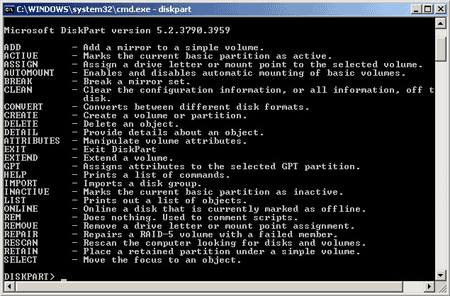
To reduce Windows 2003 partition size, you need third party partition software, so in this article, I'll introduce how to resize Server 2003 partition size with the most popular Server partition software - Aomei Partition Assistant.
How to reduce partition size in Windows 2003 Server
Step 1: Launch Aomei Partition Assistant, you'll see all disk partitions that connected to the Server.
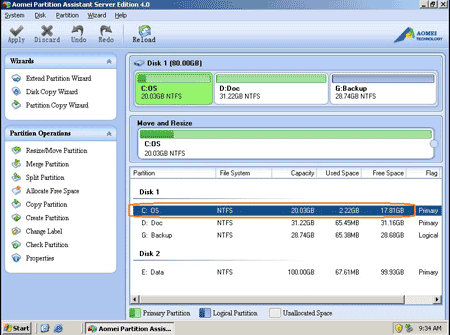
Step 2: Right-click the partition you want to shrink and select 'Resize Partition', in the pop up window, drag the left border rightward.
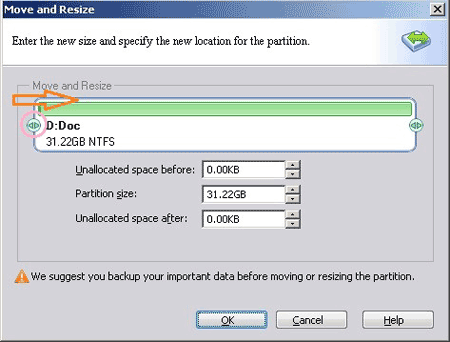
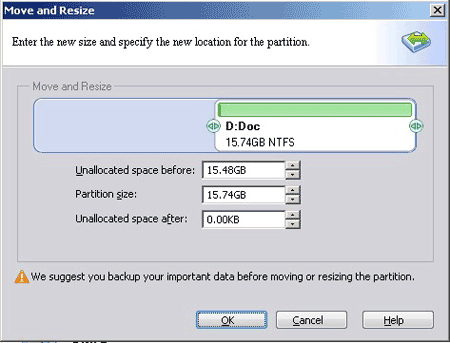
After clicking 'OK', you'll back to main window, where you'll see that system C drive size has been reduced and there is free Unallocated space created at the end of C drive.
If you drag right border leftward, the Unallocated space will be created afer drive D.
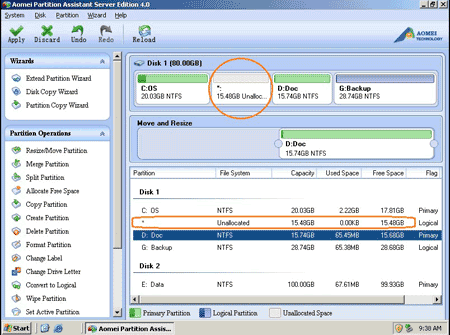
The free Unallocated space can be used to create new partitions or extend another drive, such as system C: (To create partition, right-click the Unallocated space and select 'Create Partition'.)
To shrink Server 2003 partition and create new partitions with less steps, you may refer 'Split partition' feature, see how to shrink partition in Windows 2003 Server.
To increase C drive space
Step 3: Right-click drive C: and select 'Resize Partition', in the pop up window, drag right border rightward to hold the Unallocated space.
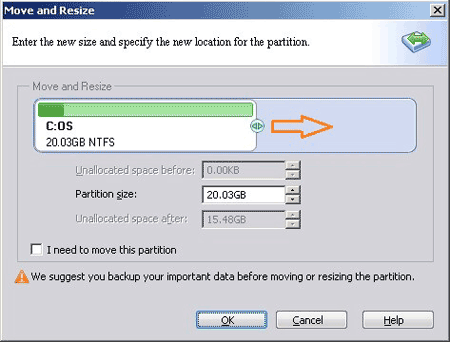
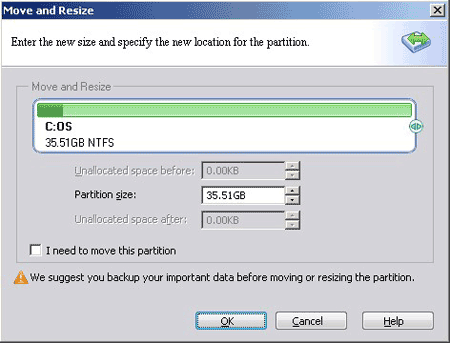
After clicking 'OK', you'll back to main window, click 'Apply' on top left to proceed the shrinking and extending operations. Is it easy?
Benefits to reduce partition size with Partition Assistant
- You can reduce any partition size in Windows 2003 Server with Partition Assistant.
- Easy to use, you just need to drag and drop on the disk partition to shrink and extend.
- You can preview and cancel any partition operations.
- You can reduce a partition in Windows without Server offline. (Close open files in this partition before running the program)
Related Articles
- How to increase partition size in Windows 2003 Server?
- How to change partition size in Windows 2003 Server?
- How to merge partitions on Windows 2003 Server?
- How to resize partition on Windows 2003 Server R2?
- How to resize RAID 1 partition without rebuilding?